Microsoft Teams has become one of the leading video-conferencing and online collaboration tools. The platform grew rapidly during the pandemic, rising from 20 million users in 2019 to 115 million in early 2020, and it remains essential for hybrid work. Its popularity comes from native integration with Microsoft 365 and Outlook. This guide walks you through how to organize a Teams meeting step by step, from creating a free account to using advanced features in paid plans, including Office integrations and best practices.
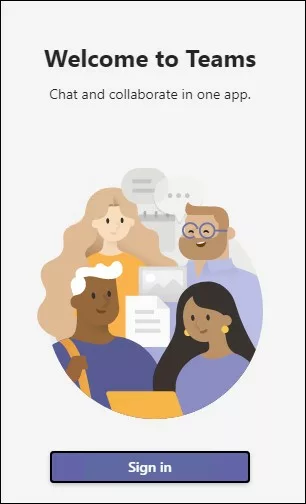
To organize a Teams meeting, start by creating a free Teams account, then:
Once registered, you’ll have access to the basic features, including instant messaging, virtual meetings, and file sharing.
Learn how to schedule and run a Teams meeting from your computer or smartphone.
Also explore: How to equip a Teams video conference room
The free version of Teams offers many features, but it comes with some limitations compared to paid plans.
In particular, group meetings are limited to 60 minutes, and the maximum number of participants is 100.
Free users also have limited OneDrive storage, with 5 GB per user.
Another key limitation is that meeting recording is not available in the free version. Some advanced features, such as custom backgrounds and enhanced lobby options, are also excluded. For longer or larger meetings, a paid Teams license is required.
Learn more: The Teams Room guide
To remove these limitations and access advanced features, Microsoft offers several professional plans.
Designed for small and medium-sized businesses (up to 300 users), these plans include Teams, the Office suite (Word, Excel, PowerPoint, Outlook), and Microsoft cloud services (Exchange, SharePoint, OneDrive).
For example, Microsoft 365 Business Basic includes Teams, Exchange, and OneDrive, while the Standard plan adds the installable Office apps.
With these plans, Teams meetings can last up to 30 hours and accommodate up to 300 participants. Business Premium also adds advanced security features, such as threat protection and device management.
These plans target large organizations with complex needs. They include everything in the Business plans plus additional tools (Power BI, Power Apps, Dynamics 365) and advanced security and compliance features (Enterprise Mobility + Security, archiving, eDiscovery, etc.). Enterprise licenses allow longer meetings, larger participant volumes, and priority support.
An add-on for any Teams subscription, Teams Premium enhances meetings with AI features. Highlights include:
Teams Premium is ideal for organizations looking to enhance meeting experiences and strengthen security.
This paid license enables telephony services within Teams, providing a full cloud-based phone system (hosted PBX) with voicemail, call forwarding, call queues, automated attendants, and more.
To make external calls, you can add Calling Plans or connect via a third-party PSTN service. Teams Phone effectively replaces a traditional phone system with an all-in-one solution integrated into Teams, suitable for businesses that need fixed-line telephony.
Teams stands out for its tight integration with the Microsoft ecosystem. For example, each Teams team automatically creates a corresponding SharePoint site:
In short, Teams works seamlessly with Outlook, OneDrive, SharePoint, Planner, and other Microsoft 365 tools to provide a unified collaboration experience.
To help businesses get the most out of Teams, Motilde offers turnkey solutions. We provide Microsoft Teams-certified video equipment, including webcams, speakers, and meeting room kits (Microsoft Teams Rooms) that meet Microsoft standards.
Motilde is also a certified Teams partner, supporting full integration of your Teams environment.
Our experts advise on network architecture (internet connection, VoIP), deploy devices, and configure licenses.
We also offer training and support services to ensure smooth Teams adoption. By combining the Teams application with the right audiovisual equipment, Motilde helps you create an efficient and professional video conferencing environment.
Learn more: Choosing the right video conferencing system